One of my visitors wrote to say, "This may be silly, but my Style Properties is not visible even though checked". Although he did not state this (the above sentence was the complete message), I assume that he was referring to the BlueGriffon web editor.
For those not familiar with BlueGriffon, he probably meant that he had already enabled the Style Properties panel, by clicking "Panels" on the menu bar, followed by "Style Properties" in the drop down menu that appears. He could see that the "Style Properties" line in that menu had a tick beside it, indicating that BlueGriffon thought that it was already visible. However, the actual panel cannot be found in the BlueGriffon window.
Since this article solves a specific problem that surfaces in the course of using BlueGriffon, I will assume that you already know the basics of using that editor. If this is not true, please read my main BlueGriffon Tutorial.
The answer below was tested using version 3.1 (the latest version at the time this article was written).
If there is already a tick in the Panels menu for "Style Properties", it means that the panel is already enabled. However, due to the way that it was designed, you have undoubtedly found that you constantly need to resize it, to make it narrower so that you can actually view your website, or to make it even wider because you found that certain sections of the panel require a vastly wider space than the rest, and so on.
As a result of this repeated need to resize its width just to use it, it is possible that you have inadvertently shrunk the panel so that is now only a sliver on the right side of the editor.
To restore the panel to a usable form, move your mouse pointer to the right edge of the BlueGriffon window. The pointer will change into a horizontal double-headed arrow (that is, an arrow that points in two directions, to the left and to the right). Drag the mouse leftwards. That is, click the left mouse button, and while holding it down, move the mouse leftwards. (Yes, it's the same thing that you did previously when resizing the panel to make it bigger or smaller). As you do so, you will see the Style Properties panel re-emerge.
If, instead of widening the Style Properties panel, you find that you ended up resizing the entire BlueGriffon window, it means that you have moved the mouse pointer too far to the right, to the outer edge of BlueGriffon itself. To solve this, move the arrow slightly leftwards so that it is within the BlueGriffon window itself, but on the inside edge. (If this paragraph made you afraid you will do something wrong, don't worry. Any mistake you make can be easily undone. For example, if you accidentally resized BlueGriffon smaller, just drag the mouse to the right to reverse the process. BlueGriffon doesn't have to be any particular size. Just resize it till it has a comfortable width for you.)
Some of you may be thinking that you would like to restore the panel to its original width, the one you saw when you ran BlueGriffon for the first time. However, as far as I know, there is no setting in the user interface that lets you do that. The current width is undoubtedly saved somewhere in the editor's configuration files and/or the system registry (if you use Windows), but I can't be bothered to look for it, since its default width is not actually usable. If you don't believe me, take a look at the picture below, showing the panel when it is first enabled, on a clean first-time installation of BlueGriffon.
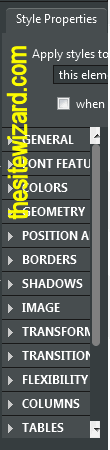
As you can see, its original width is not useful no matter which part of the panel you want to use. You can't even read the complete heading for some of the sections, let alone the descriptions (labels) for the fields you need to complete. In other words, there is no point resetting it to its default width. It's useless in that form. You will always need to resize it before using it, if only to see the fields available in each section.
I suggest that you just manually resize it so that at least some part of it is visible. It really doesn't matter what width you leave it at. Unless you have a gigantic monitor with a massive resolution, allowing you to leave it occupying huge swathes of screen real estate, you will always need to keep adjusting its size, depending on which section of the panel you are using.
Copyright © 2020 Christopher Heng. All rights reserved.
Get more free tips and articles like this,
on web design, promotion, revenue and scripting, from https://www.thesitewizard.com/.
Do you find this article useful? You can learn of new articles and scripts that are published on thesitewizard.com by subscribing to the RSS feed. Simply point your RSS feed reader or a browser that supports RSS feeds at https://www.thesitewizard.com/thesitewizard.xml. You can read more about how to subscribe to RSS site feeds from my RSS FAQ.
This article is copyrighted. Please do not reproduce or distribute this article in whole or part, in any form.
It will appear on your page as:
How to Restore the Style Properties Panel in BlueGriffon if It Disappears